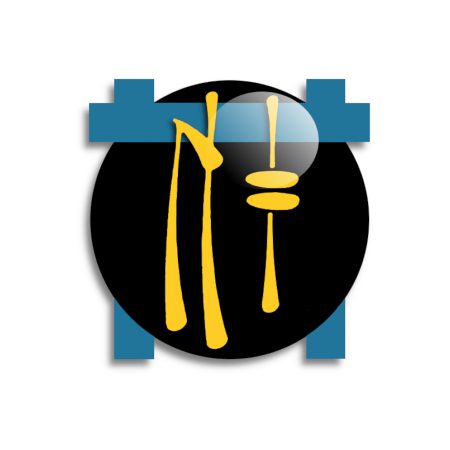
NinjaFirewall (WP+ Edition)
Advanced Security Plugin and Firewall for WordPress.
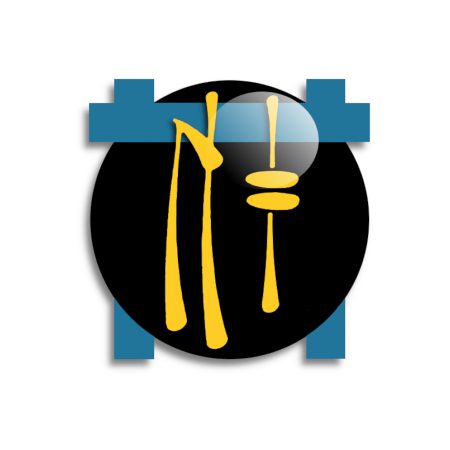
Advanced Security Plugin and Firewall for WordPress.
NinjaFirewall (WP+ Edition) is a true Web Application Firewall. Although it can be installed and configured just like a plugin, it is a full firewall that stands in front of WordPress.
It allows any blog administrator to benefit from very advanced and powerful security features that usually aren’t available at the WordPress level, but only in security applications such as the Apache ModSecurity module or the PHP Suhosin extension.
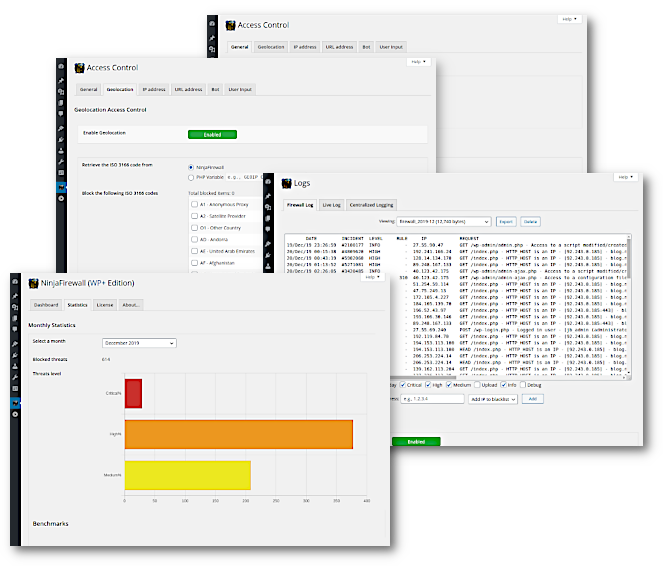
NinjaFirewall can hook, scan, sanitise or reject any HTTP/HTTPS request sent to a PHP script before it reaches WordPress or any of its plugins. All scripts located inside the blog installation directories and sub-directories will be protected, including those that aren’t part of the WordPress package. Even encoded PHP scripts, hackers shell scripts and backdoors will be filtered by the firewall.
NinjaFirewall includes the most powerful filtering engine available in a WordPress plugin. Its most important feature is its ability to normalize and transform data from incoming HTTP requests which allows it to detect Web Application Firewall evasion techniques and obfuscation tactics used by hackers, as well as to support and decode a large set of encodings. See our blog for a full description: An introduction to NinjaFirewall filtering engine.
| WP Edition (Free) | WP+ Edition (Premium) | |
|---|---|---|
| Full standalone web application firewall | ||
| Sensei v1.0 advanced firewall engine (more info) | ||
| Most efficient brute-force attack protection (more info) | ||
| Unix shared memory use for inter-process communication | ||
| Multisite support | ||
| Response body filter (Web Filter) | ||
| HTTP response headers | ||
| File uploads management | Basic | |
| Role-based Access Control | ||
| Possibility to prepend PHP code to the firewall (more info) | ||
| IP address & AS number Access Control | ||
| Rate-limiting option | ||
| Geolocation Access Control | ||
| URL Access Control | ||
| User Input Access Control | ||
| Bot Access Control | ||
| Configurable HTTP return code and message | ||
| Centralized Logging | ||
| Activity log & Statistics | Basic | |
| Syslog Logging compatible with Fail2Ban (more info) | ||
| Antispam for comment and user regisration forms | ||
| Real-time detection (File Guard) | ||
| File integrity monitoring to scan your website (File Check) | ||
| Event notifications | ||
| Security updates alert (more info) | ||
| General Data Protection Regulation (GDPR) compliance | ||
| Requirements | WordPress 4.9+ PHP 7.1+ |
WordPress 4.9+ PHP 7.1+ |
| Dedicated Help Desk with priority support | WordPress Forum | |
Download |
Order Pro |
|
| Download | Order Pro |
per domain/year
per domain/year
per domain/year
per domain/year
Note that we use 3D Secure verification (Verified by Visa, Mastercard SecureCode, AMEX SafeKey and J/Secure) to add an extra layer of security to your transaction.
We do not store your credit card information, all payment transactions are securely processed via our PCI compliant payment processor.
Attacker > HTTP server > PHP > NinjaFirewall > WordPress
And this is how regular WordPress security plugins work:
Attacker > HTTP server > PHP > WordPress > Security Plugin
Will NinjaFirewall detect the correct IP of my visitors if I am behind a CDN service like Cloudflare or Incapsula?
If you are using NinjaFirewall (WP+ Edition), you can modify the source IP from the "Access Control > Source IP" menu. If you are using the free NinjaFirewall (WP Edition), you can use an optional configuration file to tell the firewall which IP to use. Please follow these steps.How can I restrict access to NinjaFirewall settings and menu?
See our blog post: Restricting access to NinjaFirewall (WP Edition) settings.I moved my wp-config.php file to another directory. Will it work with NinjaFirewall?
wp-config.php script in the current folder or, if it cannot find it, in the parent folder.
Can I add/write my own security rules?
You can use the optional .htninja configuration file for that purpose.Can I migrate my site(s) with NinjaFirewall installed?
In order to migrate your site, follow these steps:/wp-content/nfwlog/./wp-content/nfwlog/ folder to your new site (unless you already copied it during the blog migration).Lost password (brute-force protection)
If you cannot access your WordPress admin console because you lost the brute-force protection username and/or password:/wp-content/nfwlog/cache/bf_conf.php script.Cannot connect to WordPress database
After installing NinjaFirewall, the firewall returns the following error message:NinjaFirewall fatal error : Cannot connect to WordPress database
Download our database test script:
wp-db.php.https://YOUR WEBSITE/wp-db.phpBlocked visitors
Because each site is different, it is possible that the default configuration of NinjaFirewall may wrongly block some visitors. If it occurred, please consult this post: Testing NinjaFirewall without blocking your visitorsFatal error, crash or failed installation
Consult this post for help: Troubleshoot NinjaFirewall installation problems.